Instructions: Setting up Zapier connection with Google Sheets
We will be connecting Zapier with Demand IQ via your unique API Key and exporting data to Google Sheets.
1. Trigger: New or Updated Lead in Demand IQ
App: Demand IQ
Event: New or Updated Lead
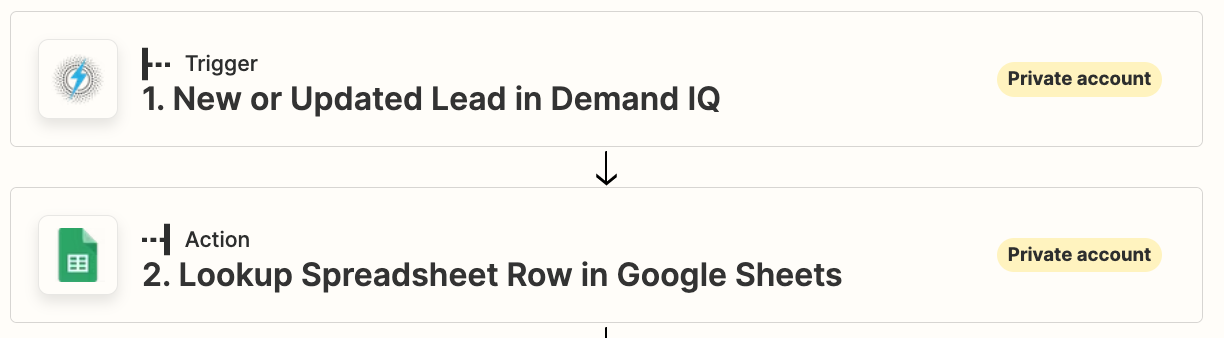
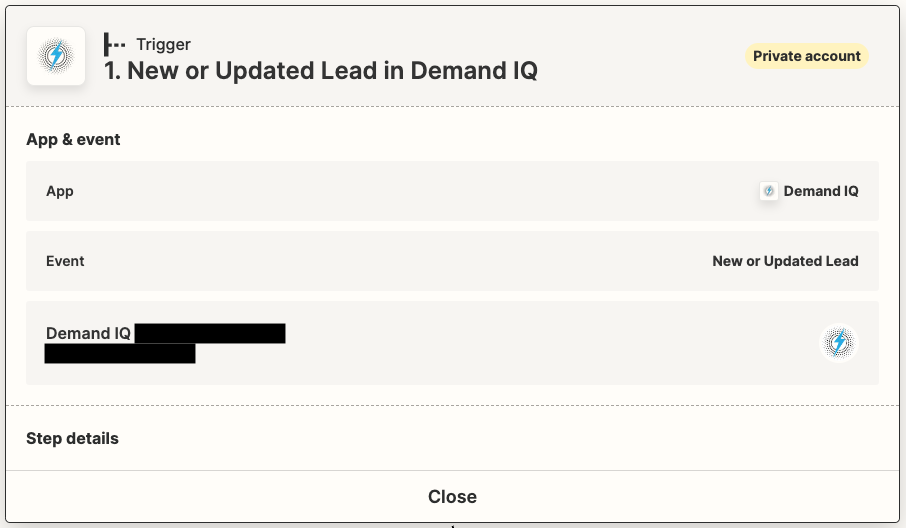
Pull API key from the Demand IQ portal in the Configurator > Integration tab > API Key and paste into API field.
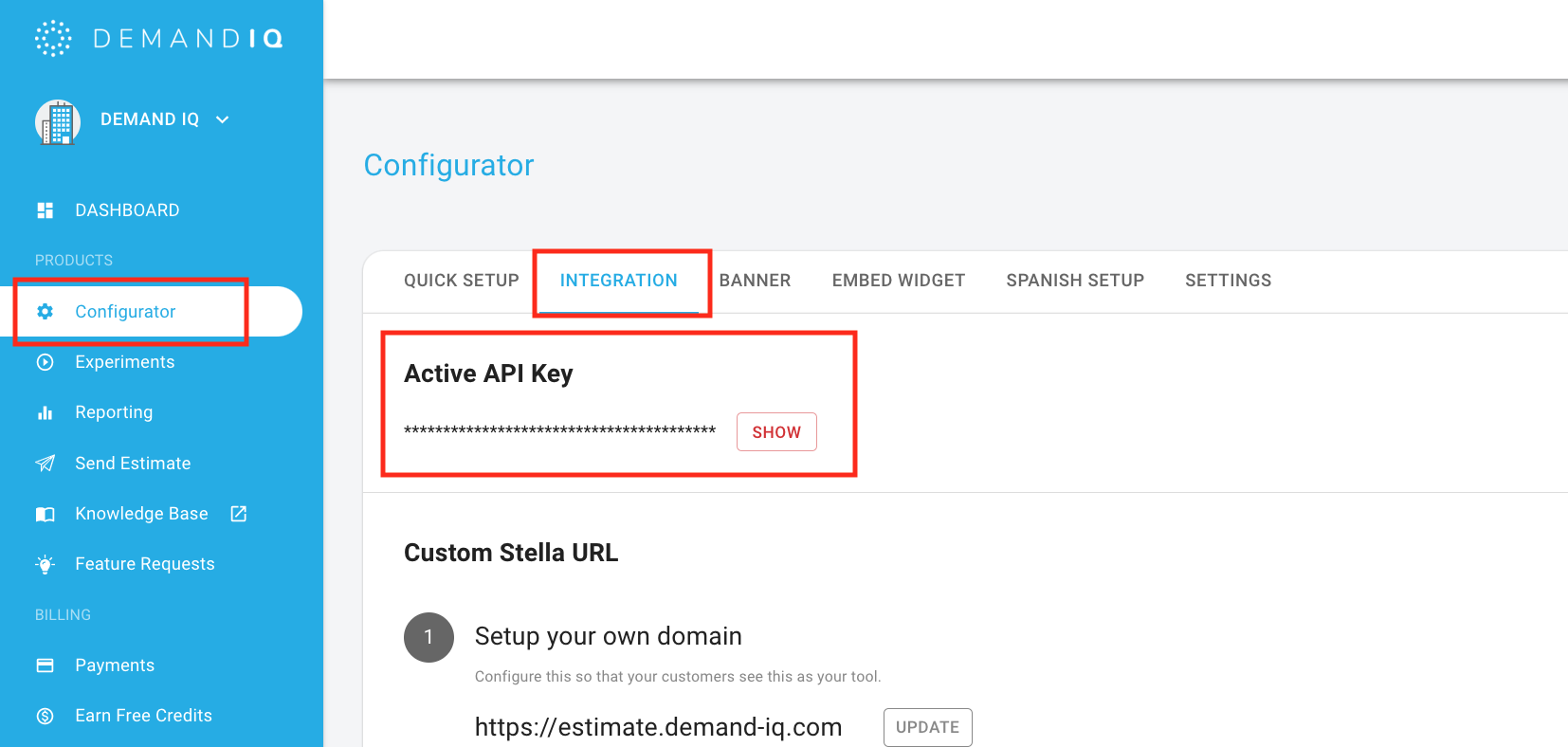
2. Google Sheet
Create a Google Sheet and utilize the row fields here. In order to edit, go to File > Make a Copy > Rename sheet.
Action: Lookup spreadsheet row in Google Sheets
App: Google Sheet
Event: Lookup spreadsheet row
Account & Drive: Select account & drive the Google Sheet was made in
Lookup Value: Type "Email"
Bottom-Up: True
Date Created: Use this link and can use the "Zap_meta_human_now" field
Then, match the below fields with Demand IQ data fields. They should read as the fields are described. You do NOT need to fill out the following fields:
- Date Last Updated
- Customer Type
- Property Type
- Property Ownership
- Credit Score
- Property Living Period
- Property Roof Needed
- Household Taxable Income
- Timeframe
- Estimate URL
- kWH Usage
- Amt Paid
- Battery Name
- Battery Description
- Battery Price
- Charger Name
- Charger Description
- Charger Price
Once this is done, click Continue & Test Action.
