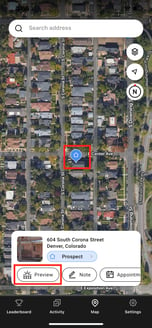Solar Previews
How to generate a Solar Preview
Map
Overview
- The Solar Preview™ feature enables sales reps to generate customized shade reports and qualification insights at the homeowner's door.
- It visually represents how solar panels would look on the homeowner's property and generates a ballpark savings estimate based on their current utility bill.
- Within the Solar Preview, you can generate a Solar Preview, set a disposition, make notes, schedule an appointment, and capture a photo of utility bills.
How to Use the Solar Previews
- To generate a Solar Preview:
-
- Tap the "Map" button at the bottom center of the app.
- Search for an address or simply drop a pin on any roof in the app.
- Tap “Preview” to generate the Solar Preview and present it to the homeowner for a personalized, interactive, and engaging solar report experience.
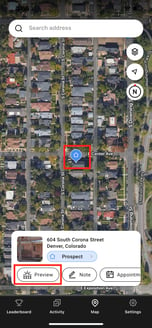
-
- To set the homeowner’s Disposition: Every lead’s disposition defaults to Prospect. To change the disposition, tap Prospect and select the relevant disposition.
- Disposition options include Prospect, Appointment, Not Home, Follow Up, Not Interested, Not Qualified, and Do Not Knock.
- To schedule an appointment: Tap “Appointment.”
- Hero uses the calendar link from your Profile to connect to your calendar.
- To make a note: Tap “Note” to document any additional info/insights for the lead.
- To include a Utility Bill: Tap "Utility Bill", which is to the right of "Appointment" and either take photo or attach a file to the lead.
- Tips and Tricks
-
- Familiarize yourself with the Solar Preview™ generation process to efficiently create personalized presentations to share at the door.