See the list of dispositions you can add in Hero, both in the App and in the Portal.
Dropping a Pin
Hero's default disposition is Prospect, representing a singular address as a pin on a map.
When you drop a pin in the Hero App or create it within the Portal, Prospect will show automatically.
Updating Dispositions
Both in the App and in Portal, you can update the disposition of a Prospect to any of the following:
- Appointment
- Call
- Do Not Knock
- Follow Up
- Not Home
- Not Interested
- Not Qualified
- Sold
Managers and Admins can add additional dispositions to the app and portal for your sales team.
How to add additional dispositions:
1. Login to the portal (only Team Managers and Admin can do this)
2. Navigate to Settings ➡️ System Settings
3. Select the dropdown menu under Disposition Settings
4. Select any additional dispositions you would like to have in your App/Portal.
5. Hit Save
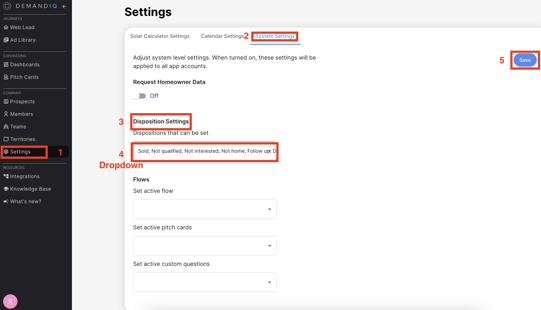
Hero tracks the disposition history of all Prospects, making sure you know when and how a user has progressed through your marketing and sales journey.
