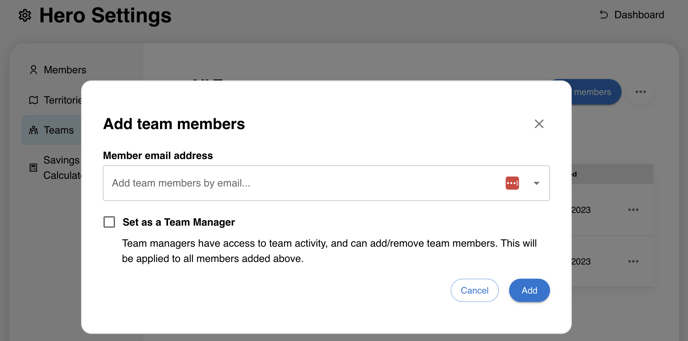Learn how to organize your teams and team leaders with Team Manager functionality in the Hero portal.
Team Managers are assigned to manage teams and the reps in the Hero portal. Team Managers can see data about their assigned team. They also have access to essential management tools. Admins are the only access level who can assign Team Managers.
Assign Team Managers - Admin Level Access ONLY
1. Admins can log in to the Hero portal and navigate to Settings -> Teams -> Create Team.
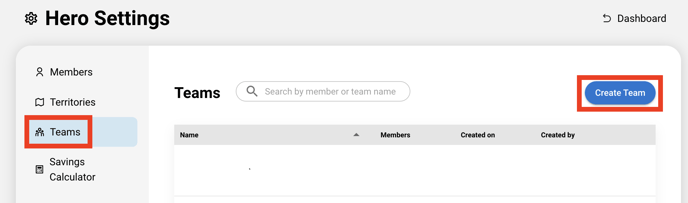
2. Create team name, description, and photo. Add each member of the team by email.
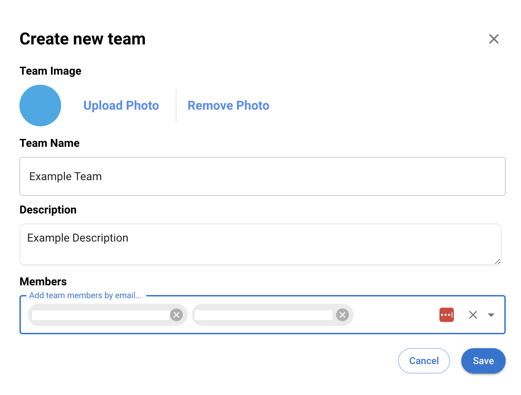
3. Click into your new team and assign a Team Manager by clicking the 3 dots next to the rep's name. Confirm Team Manager status when prompted.
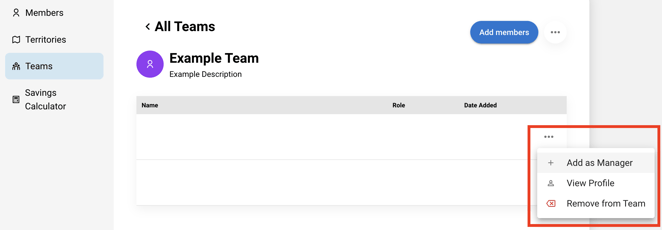
Congratulations! You just assigned a new Team Manager.
Team Manager Access
Insights Tab
The Insights tab shows overall prospects, appointments, follow ups, and not home statuses. You can also see rep leaderboards.
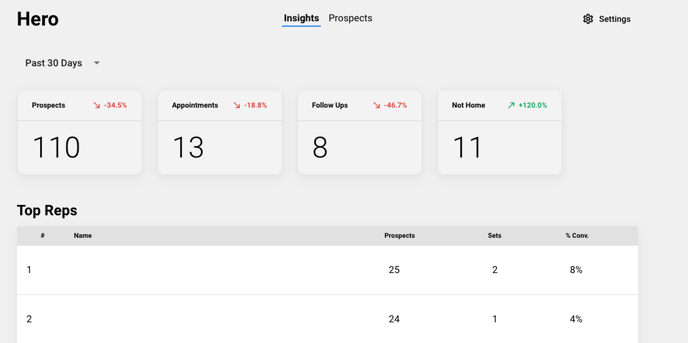
Prospects Tab
See how your team in performing from a map or list view. Click the Map icon for a visual view of your team's prospects. Click on a specific pin to find additional information about your team's prospects. You'll see contact information, rep name, notes, attachments, and activity details.
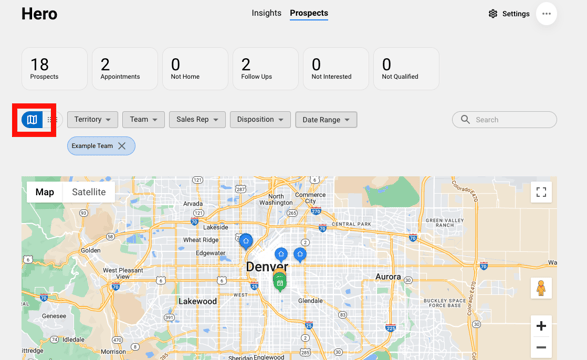
View your team's prospects in a list view by clicking the List icon. Add filters to view rep-specific prospect data.
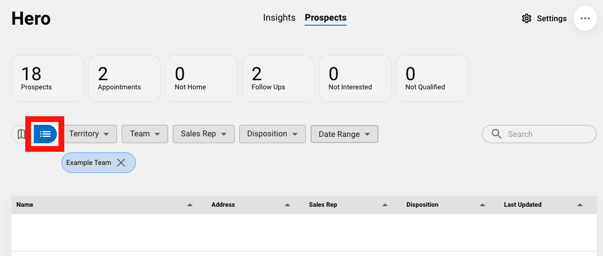
Remove users from Teams
Team Managers can remove existing members from their Team at any time.
1. Navigate to Settings -> Teams -> select Team.
2. Click the 3 dots next to the rep's name and select "Remove from Team." Confirm the removal.
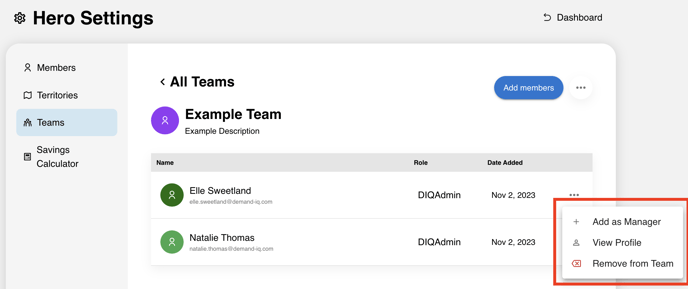
Add users to Teams
Team Managers can add additional users to their Team at any time.
1. Navigate to Settings -> Teams -> select Team.
2. Click "Add Members" and add new members by email address. You can also give users Team Manager access at this point.