Upload existing data sources using a CSV upload in Hero Portal
Want to display historical data in Hero? Enrich Prospects with third-party sources? Using the CSV upload in the Hero Portal allows you to display external data in the App and in Portal.
Download Template File
- Log into the Hero Portal.
- Click Prospects in the navigation bar.
- Click the Action Menu (three dots) in the top righthand corner.
- Click Upload Leads.
- Download the Template File into a spreadsheet app.
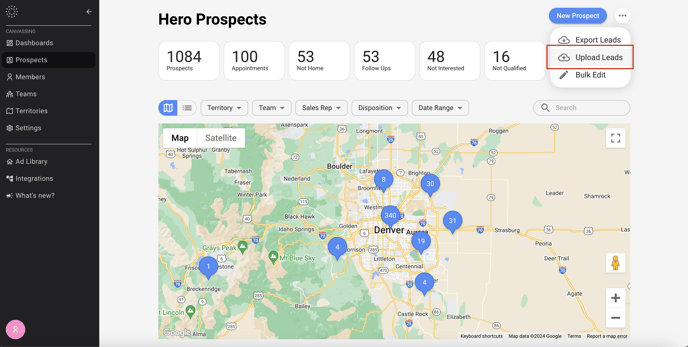
Format Your Data in the Template File
Map your external data into the CSV file columns defined in the template. A few tips for uploading your data:
- Addresses are imported using a single field for Address + Unit + City + State + ZIP. Addresses are searched via Google Maps and return the top result for the address, and therefore do not need to be an exact match.
- You can set any Disposition on the record on import. Add these values in the Disposition column. Leaving blank will default the record to Prospect.
- appointment
- call
- do_not_knock
- follow_up
- not_home
- not_interested
- not_qualified
- sold
- You can assign a Prospect to a particular rep on upload using the repId field. A list of Rep IDs can be gathered using our API. Contact Demand IQ for additional help getting a list of your Rep IDs.
Upload Your Formatted CSV File
- Click Prospects in the navigation bar.
- Click the Action Menu (three dots) in the top righthand corner.
- Click Upload Leads.
- Click Browse Files.
- Select your formatted CSV upload file.
- Click Upload.
Any error messages for particular addresses will be noted. Refresh the page to see your imported Prospects upon successful import.
