If your Sales team is OOO and unable to take meetings on a specific day, you can edit your calendar to reflect those days out of office.
There's two ways to do so.
1. If you want to sync a calendar to Demand IQ (this can be a shared calendar among all of your sales reps (either Google, Outlook, Office 365, Exchange, iCloud, or Calendly) and if you block off a day on that calendar, for example are OOO, that will reflect on the front end and will show no availability on that said day.
To sync a calendar, in the portal, go to "Configurator" > Edit Funnel > Step 23 and select which calendar you'd like to sync. From there, you'll select the calendar platform and login to that calendar from the portal. Once you do so, you'll go back to Step 23/24 in the portal and you'll be able to see all the calendars associated with that login. From there, you'll select which calendar you'd like to use from within the portal (for example, rather than your personal calendar, perhaps you want to create a Sales Shared calendar or a calendar specifically for Demand IQ) and from there, hit "Save".
Once this is done, appointments will automatically go on your synced calendar and will eliminate the manual appointment setting efforts from the process.
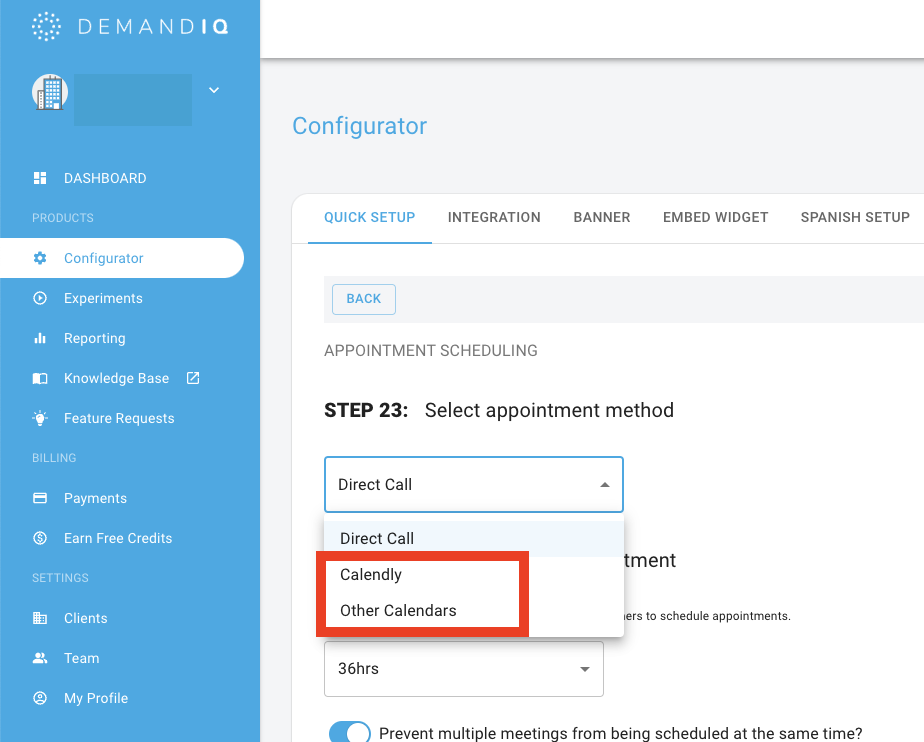
For further instructions, you can follow this link.
OR
2. If you want to stick with using our Demand IQ calendar, if your team will be OOO one day, you can go into the portal in the Configurator > Step 24 and click the blue block on the specific day you want to remove as an available appointment option for homeowners to select.
Then after you're back on normal office hours, you can add that day back into the appointment blocks. See here for a quick tutorial.
Make sure to hit "Save" at the top right for all changes to properly save and reflect on the front end.
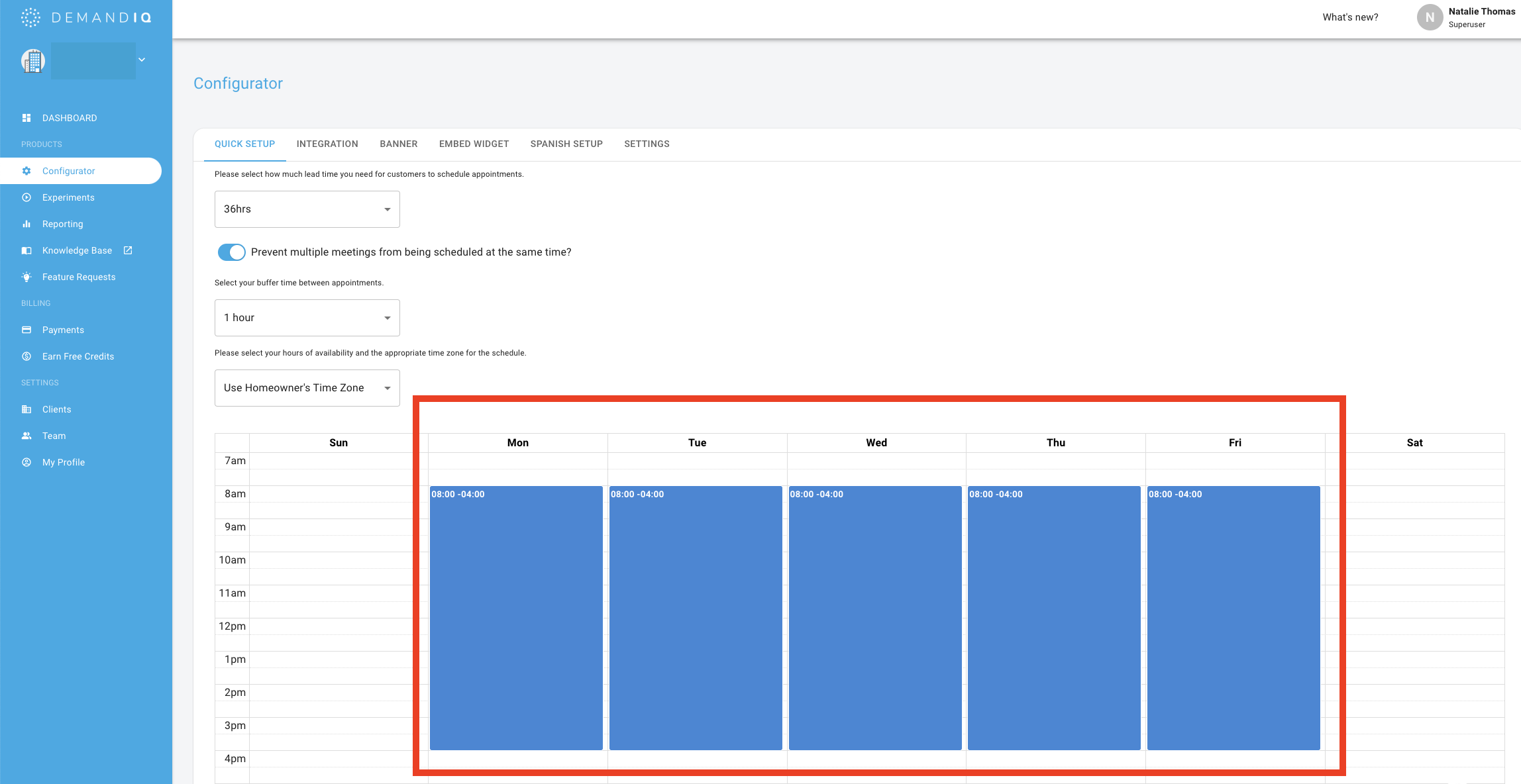
For any additional questions, please reach out to your Account Manager for additional assistance.
